Data grouping tool
This tool is launched through the options panel of the Analysis tab of the umIToolbox app. The Data grouping tool provides an graphical interface that allows the creation of experimental groups. Once the groups are created, they can be saved to a .mat file for later use.
This documentation provides a description of the elements from the tool's interface. Check the tutorial on how to create groups for a step-by-step procedure.
The interface
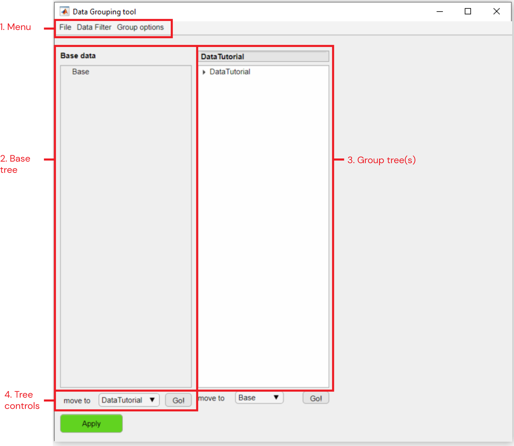
Main components of the Data grouping tool interface
1. Menu
- File >>
- Load groups: loads groups previously created using the tool and saved in a .mat file with name StatsGroupInfo_<NAME>.mat
- Save groups: saves the current groups to a .mat file
- DataFilter >>
- filter base data by >>
- Query: uses the Advanced Search interface to filter the elements of the base tree
- Date: filters the elements of the base tree by date
- Event: (option currently disabled) filters the elements of the base tree by text events
- reset base: shows all elements from the base tree
- erase base: erases all elements from the base tree
- restore base and erase groups: erases the content of existing groups and resets the base tree
- filter base data by >>
- Group options >>
- add new group: creates a new group tree
- remove group: erases a group tree and its content
- erase group content: erases juts the content of a group tree
2. Base tree
This is the source tree containing the project's objects. Once the tool is launched, the base tree is populated with the elements that are not shown in the object tree in the umIToolbox app.
3. Group tree(s)
One or more object trees containing the grouped elements. The group name (tree title) is editable.
4. Tree controls
Use these controls to move the tree elements between trees. To move elements, highlight the objects, select the target tree from the dropdown menu and click on the Go! button.
Note
To finish the creation of groups and apply the changes in the main app (umIToolbox), click on the Apply button!