Data Import
The DataViewer app uses data stored in .dat files. These files are generated using one of the data import options provided in the app. The two types of raw data that can be imported are the .bin files created by LabeoTech's Modular Optical Imaging Systems (e.g. LightTrack OiS200) or a .TIFF file containing the data from a single channel.
Import raw binary data from LightTrack OiS200
The data generated by the LightTrack OiS200 system consists of one or more files with names like img_0000x.bin. These files contain the images from one or more illumination channels. The importing process will separate the individual channels into a sequence of images (i.e. image time series) for each channel and save the channel's data to a .dat file that can be opened by DataViewer.
To import the raw data follow the steps below:
- Go to File → Import Raw Data → from LabeoTech System
- Select the recording folder containing the img_0000x.bin files
- Select the folder where the channel data (.dat files) will be saved
- Now, set the data import parameters and click Ok. Here, you can apply spatial and/or temporal binning to the raw data. Additionally, set the DetectEvents to Yes if there are triggers to be detected (the events detection is covered in this tutorial)
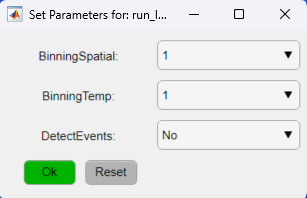
Note
For more information on the data import parameters check the run_ImagesClassification documentation. - Once the data import process is finished, select one of the .dat files to open
Import data from a TIFF file
The DataViewer app provides an option to import data from other sources. The data should be stored in .TIFF format and each file should have the following features:
- be an image time series with dimensions Y,X,T(ime) from a single channel
- pixel values should be unsigned integers with 8, 16 or 32 bits
- have a .txt file with the same name as the .TIF file located in the folder which contains meta data about the recording
The text file .txt with the same name of the .TIFF file should be stored in the same folder as the .TIFF file(s) with basic information about the data. Here is a template of the text file with the minimal information needed for the data import to work:
Scan info
DateTime: yyyymmdd_HHMMSS
FrameRateHz: 30.00
ExposureMsec: 0.10
Illumination1: DAT_CHANNEL_NAME
Replace the DateTime field by the recording timestamp in the format indicated above and type the .dat file name that will store the the channel data after the import processing. Replace the "DAT_CHANNEL_NAME" in the Illumination1 field by the name of the .dat file that will store the data from the .TIFF file.
Important If there are more than one .TIFF file, create a text file for each channel with an unique name in the Illumination1 field.
To import raw data stored as .TIFF files:
- Go to File → Import Raw Data → from TIFF
- Select the folder containing the .TIFF file(s)
- Select the folder to save the .dat files
- Set the import options. Here one can apply a spatial and/or temporal binning
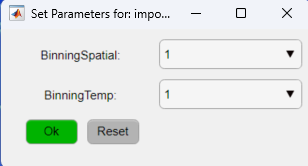
Note
For more information on the data import parameters and details on the associated text file check the importFromTif documentation. - The data import function will import all .TIFF files (with the respective .txt files) located in the folder. Once the data import process is finished, select one of the .dat files to open