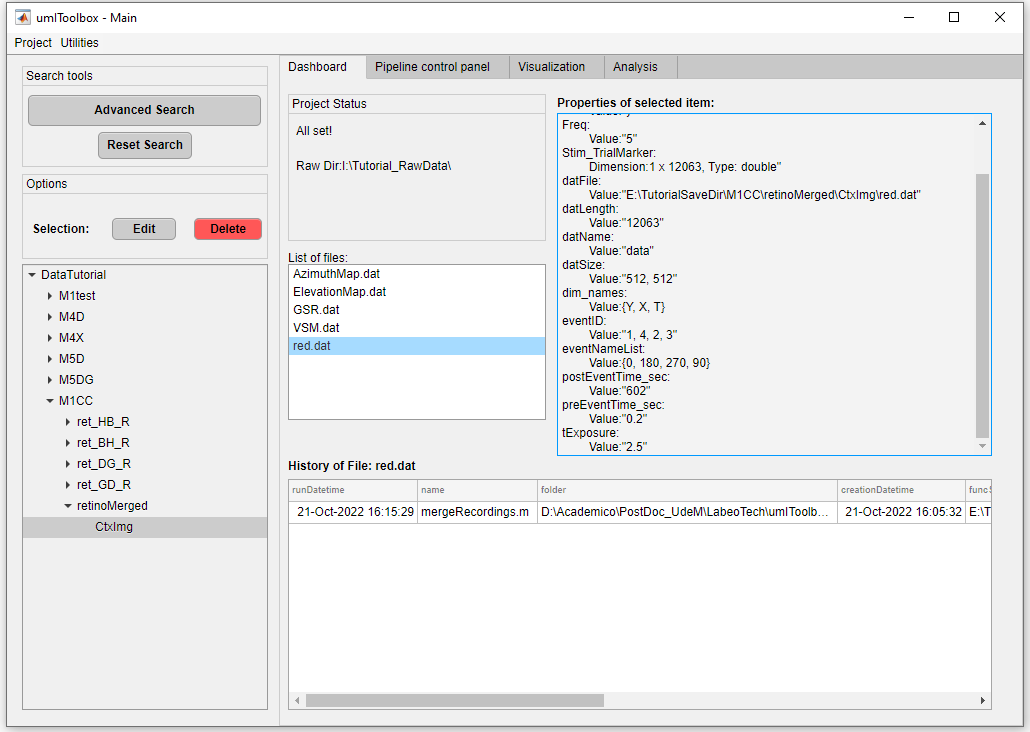Merge recording tool
This tool is a part of the umIToolbox app. It allows the concatenation of two or more recordings in the time domain or as trials.
Limitations
This tool accepts only imaging data that have the same frame size (i.e. same Y,X dimension sizes). For the concatenationa as trials, the size of the time dimension of the first recording will be the size of each trial. It is assumed that all recordings have the same number of frames or the difference is negligible.
Procedure
1. Launch the tool
First of all, open the umIToolbox app and load a project file. Once the file is loaded, go to Utilities >> Merge Recordings to launch the tool. The list of objects from the umIToolbox app will appear in the tool. Thus, you can optionally filter the object tree before opening the tool.
2. Select the objects
Select the objects containing the recordings in the object tree (left). Here, you can select several acquisitions from one or more subjects. The recordings will be merged across different acquisitions from one subject at a time.
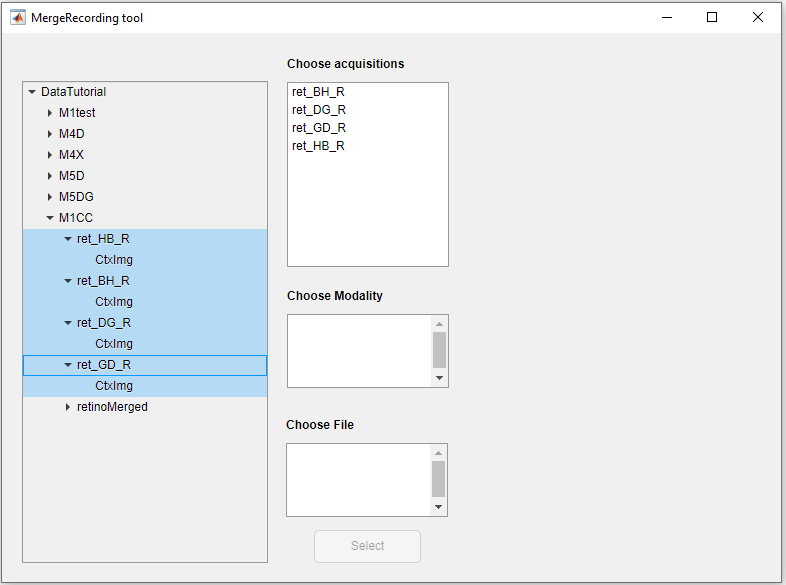
3. Select the acquisitions
Once the objects are selected, the acquisitions are listed in the "Choose acquisitions" list box. If two or more subjects are selected, only the acquisitions that exist in all subjects will appear in this list. Highlight the acquisitions containing the data to be merged.
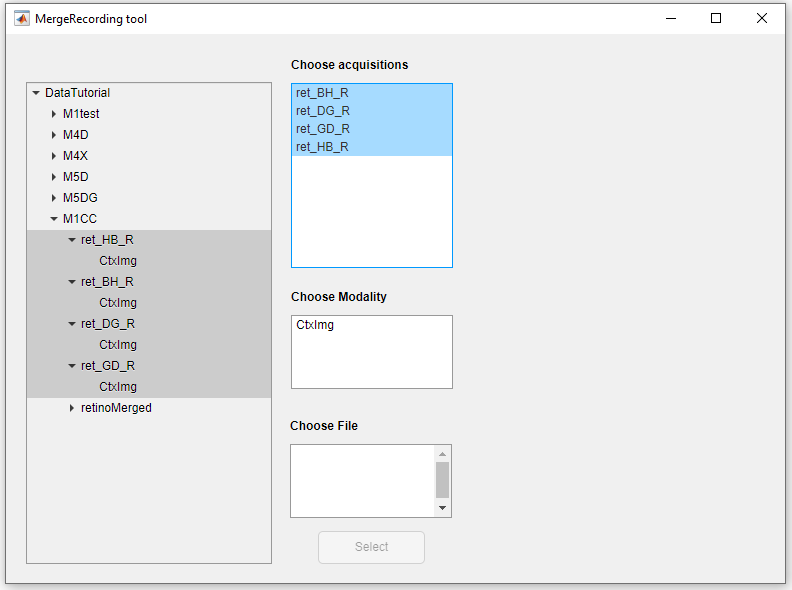
4. Select the modality
Now, select the modality containing the recording to be merged. Here, only one modality will be allowed to be selected.
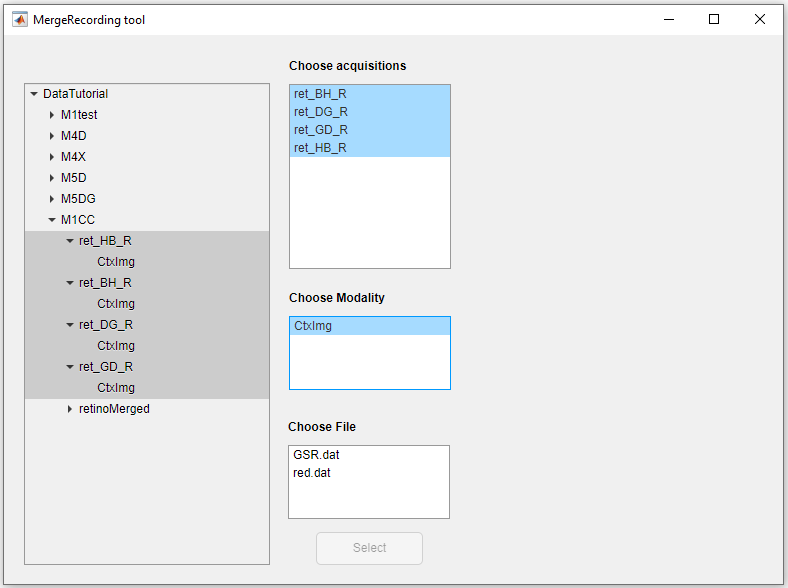
5. Select the file
Here, all files that exist in the selected modality folder of all selected acquisitions will be displayed. Select the file to be merged and click on the "Select" button.
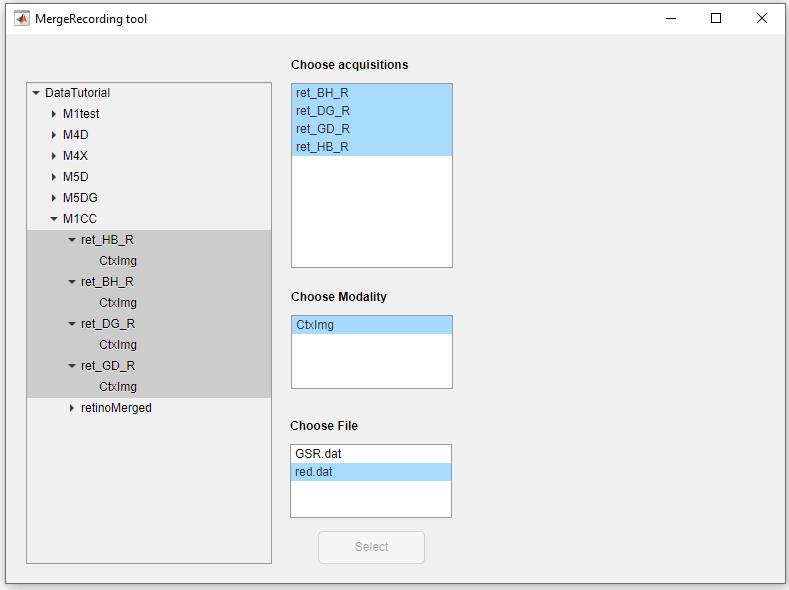
6. Reorder the data
Once the "Select" button is pushed, a panel will appear with the options to merge the data. In the "Set order" list box, click on the individual acquisition names and use the arrows to reorder the list. The data will be merged in the top-down order of the list.
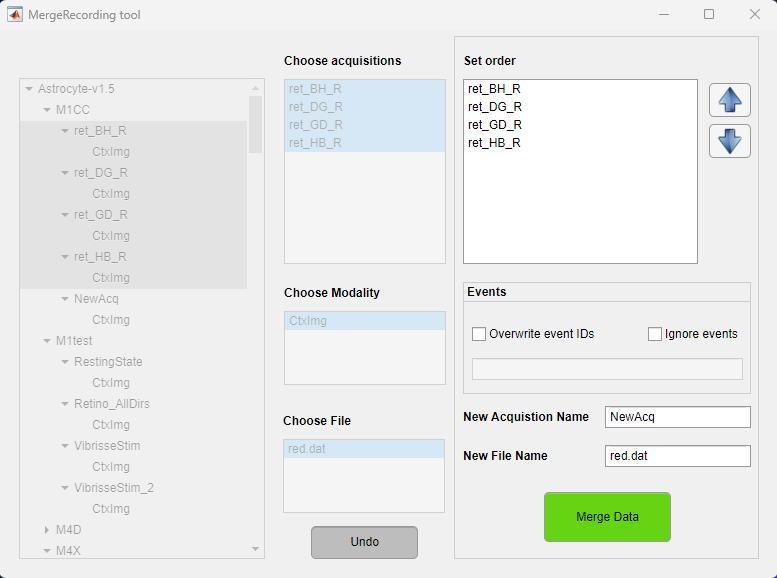
7. Events
In the events panel, one can either overwrite the events IDs from the source recordings or ignore the content of the events.mat files. New event IDs should be separated by ";".
It is worth noting that indepedently of the options selected, an events.mat file will be created in the merged recording folder. Here is how the events are managed:
- Source files already have events.mat files: Here, the new events.mat file will contain the concatenation of the events from the source files.
- Source files do not have events.mat files: Here, the new events.mat file will simply mark the first and last frames from the source recordings in the merged one.
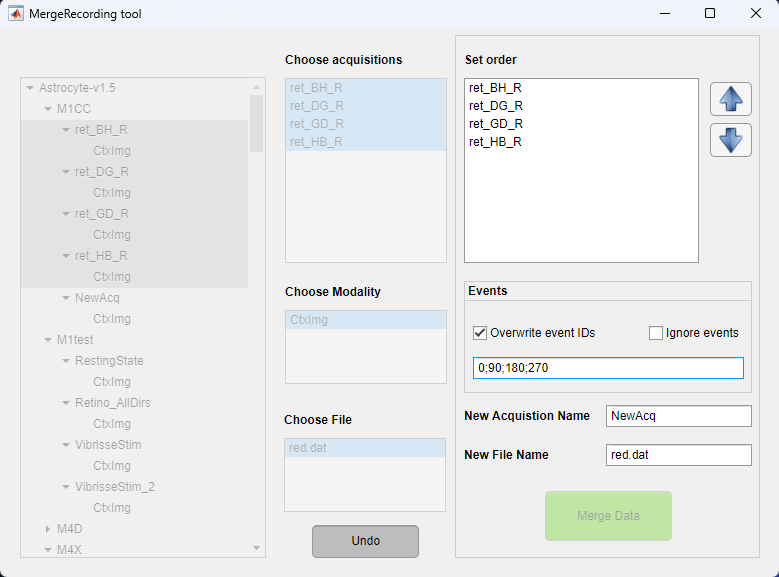
9. Identify the new acquisition and file
Type the name of the acquisition that will contain the merged file. If the acquisition already exists, the merged file will be stored in the modality folder inside it. Then, type the name of the merged file.

10. Merge the file
Finally, click on the Merge Data button to merge the data. This tool uses the mergeRecordings.m function to execute the merging.
Once finished, either close the tool or go back to merge another file. Once the tool is closed the project file is automatically saved and the object tree is updated.