Dashboard tab
This is the first tab of the main GUI. Here, one can visualize the project's objects meta data and files, as well as edit/delete objects.
Sections
Tab components
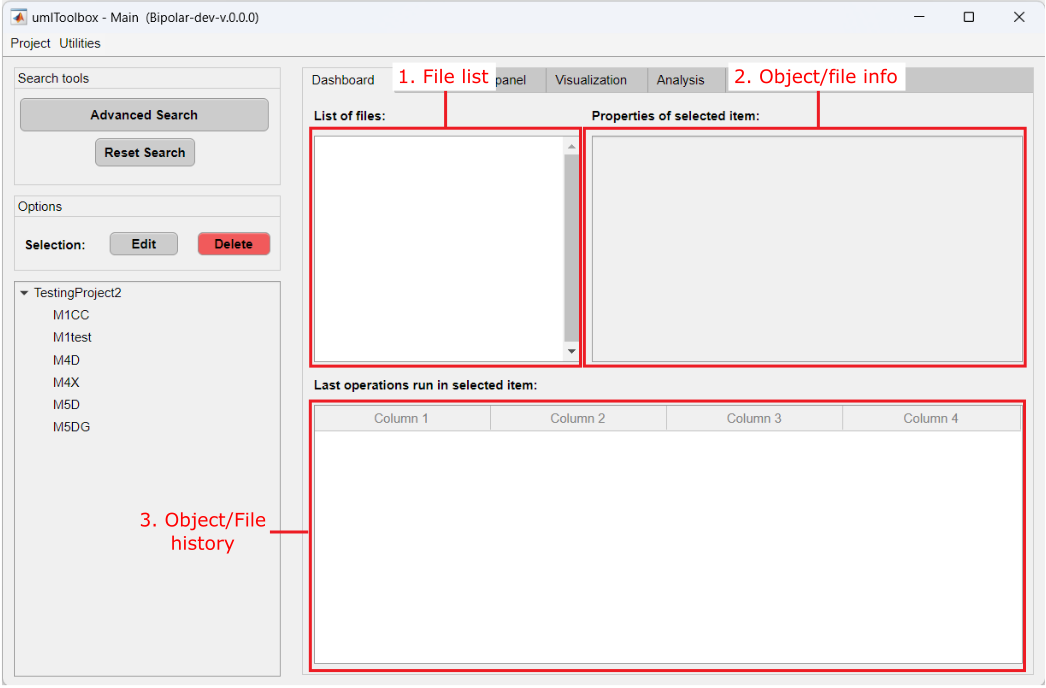
Main components of Dashboard tab.
1. File list
List box with .dat and .mat files created using umIT located the save folder of the selected object. Select one of the files to show the data history (3) and meta data info (2):
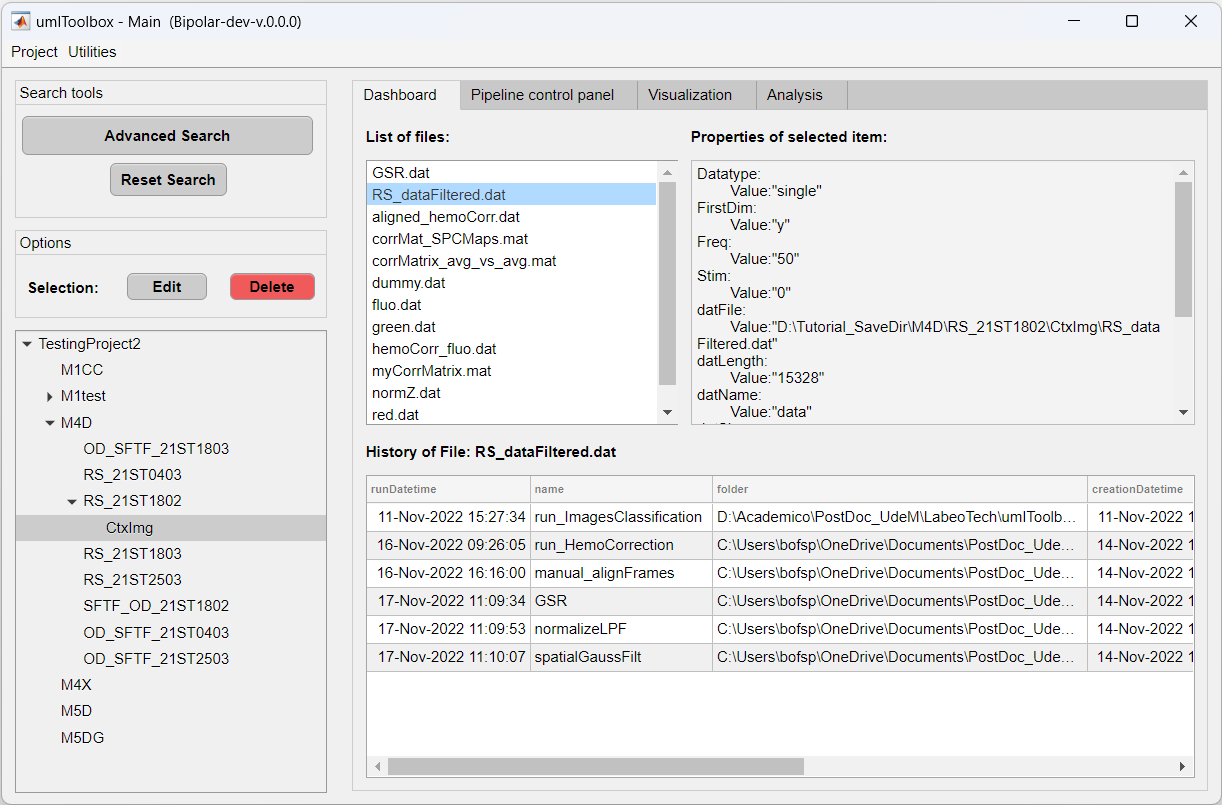
Meta data and data history of the file RS_dataFiltered.dat selected in the file list.
2. Object/file info
Panel showing the properties of the selected object in the object tree OR the meta data associated with the selected file in file list.
3. Object/file history
Table with the last operations executed on the selected object from the object tree OR on the selected file (i.e. data history) listed in file list. Select an item in the object tree to show the last operations performed in the object OR select a file in the file list to show it's history.
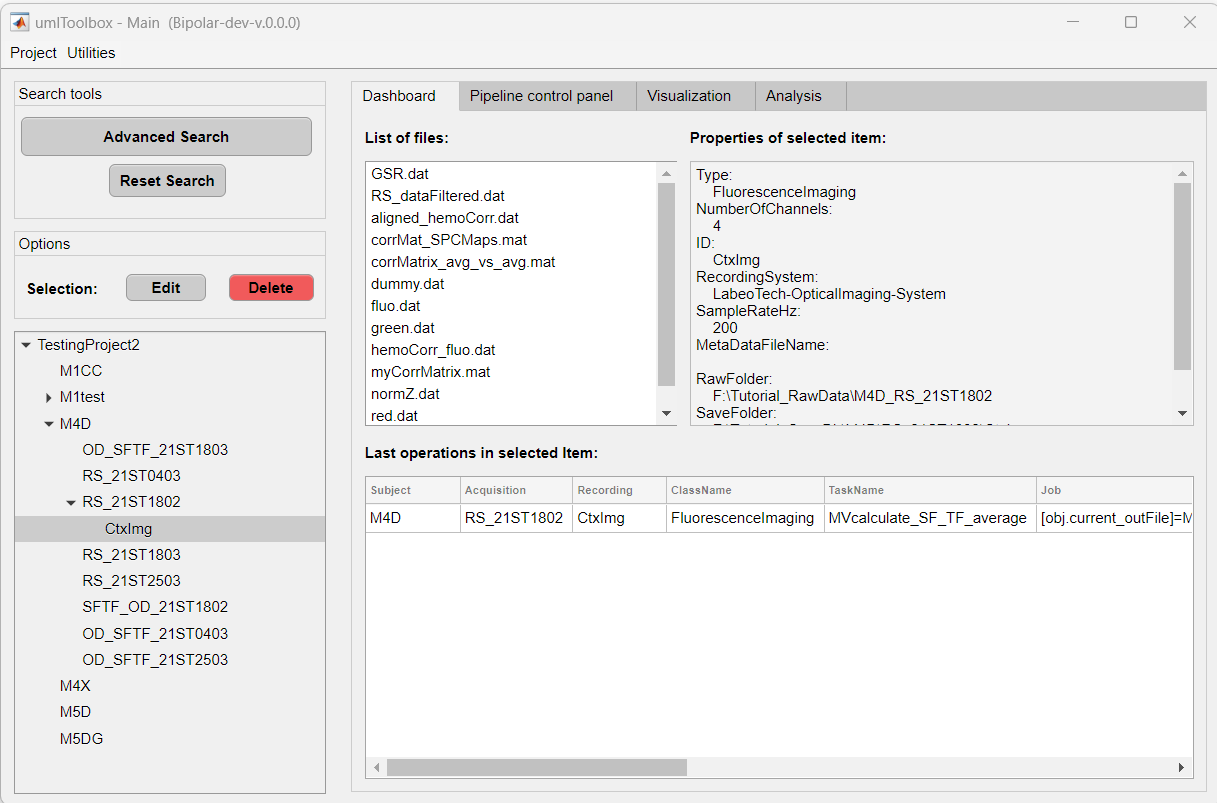
Object info and last operations performed on the selected item from the object tree.
Options panel
The options available in the Dashboard tab are to edit the properties of the selected object or to delete the object from the object tree.
1. Edit object properties
Some of the properties of the project objects (i.e. Subjects, Acquisitions and Modalities) can be changed in the Dashboard tab. However, properties such as ID, are set during the object creation using the protocol function and are read-only (see figure below).
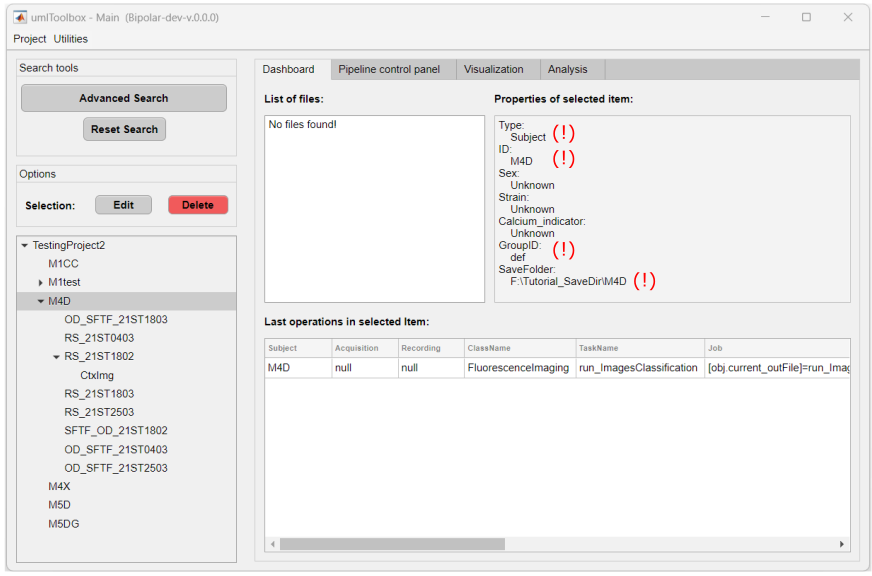
Read-only properties (!) of the Subject object.
The remaining properties are editable:
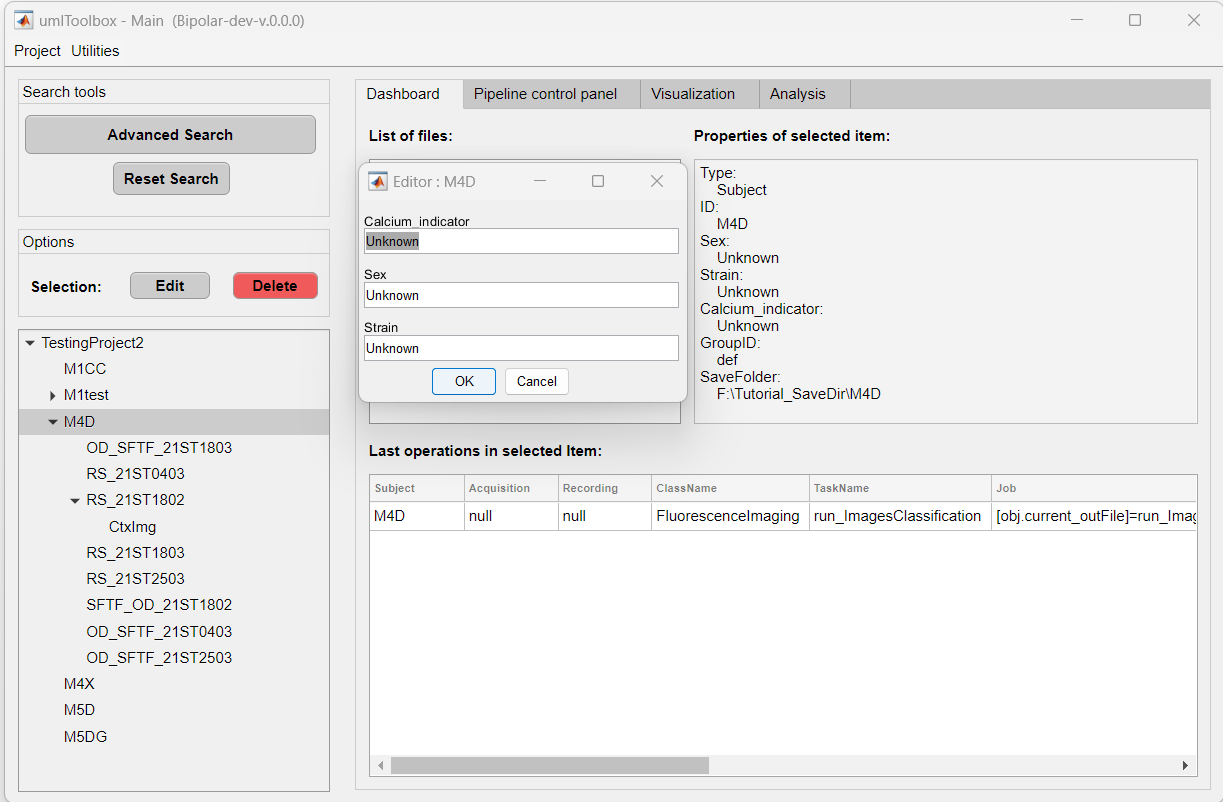
Click on Edit to edit the properties of the selected object.
Tip
It is always faster to set as many properties as possible during the object creation inside the protocol function and leave the rest to be set manually in the Dashboard tab!
2. Delete an object
One can manually delete an object from the project. Only Subjects and Acquisitions can be deleted.
Here, the deleted objects are erased from the project file and send to the Garbage List. The objects listed in the Garbarge List are blacklisted from the project and will be ignored next time the project is updated.
Note
No raw files are deleted during this process. It is only possible to delete transformed files inside the object's Save folder. If you wish to delete the raw data, you have to do it manually outside umIT and update the project.
There are two options: to delete the object only OR to delete the object and all files inside the object's save folder:
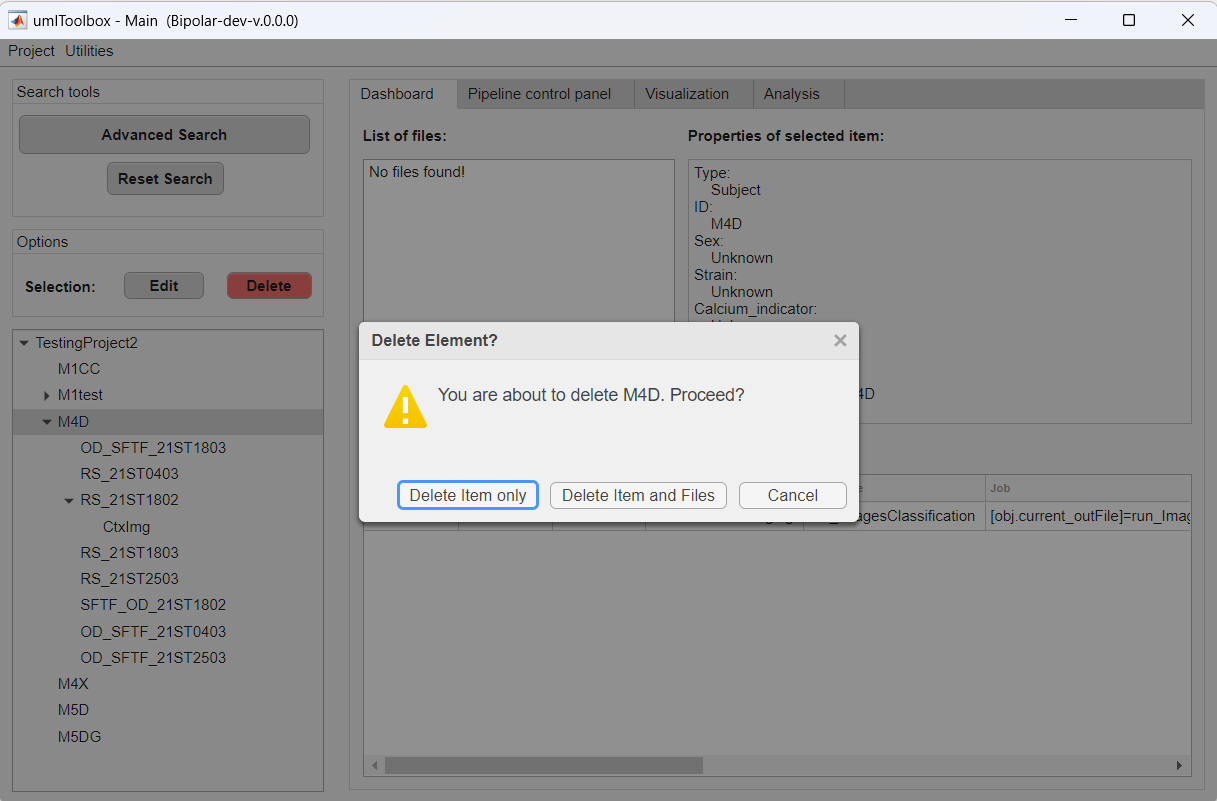
Click on Delete to delete the selected object and select the delete option.