Change observation/event lists - tool
This tool allows one to reorder and subset observations and/or events.
How to change a list
In the following example, we will reorder the observation list and subset the event list. The data contains a total of 25 observations and 25 events:
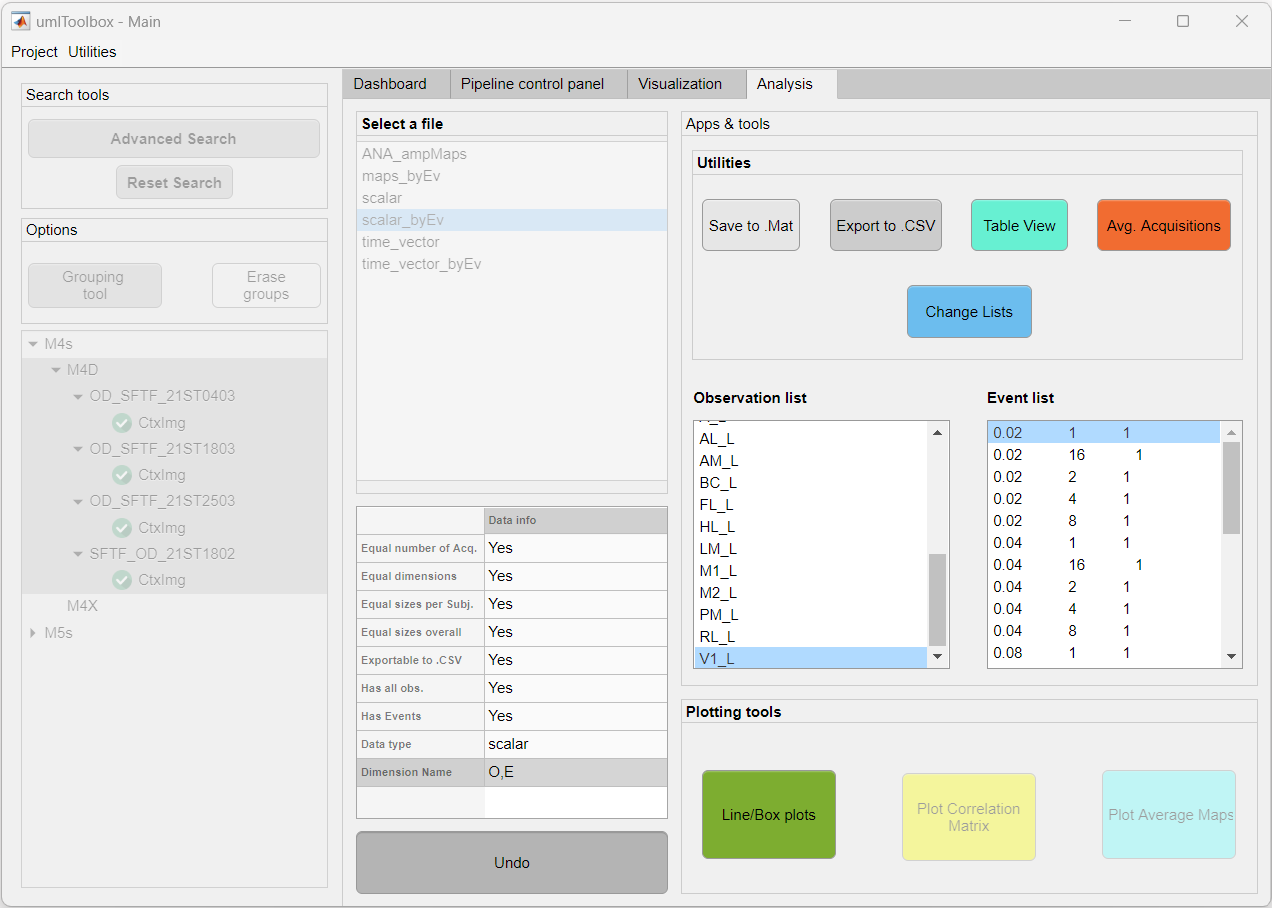
Reordering observations
To reorder the observations:
- Click on Change Lists button
- Select observation list
- In the app, select one item from the New list and use the up/down arrows to reorder
- Click on Confirm to apply the changes
Subsetting events
To subset a list:
- Click on Change Lists button
- Select event list
- In the app, click on the Reset button
- Select one or more items from the Original list
- Click on the >>Add>> button
- Click on Confirm to apply the changes
Resetting list
To reset a list to the original items and order:
- Click on Change Lists button
- Select the desired list
- In the app, click on the Reset button
- Select all items from the Original list
- Click on the >>Add>> button
- Click on Confirm to apply the changes
Save and load lists
The edited lists can be saved to a .mat file and loaded for later use with the same dataset or a different one.
Note
If a different dataset is used, be sure that all the items from the saved list are contained in the original list of the selected data.
Here is an example showing how to save an edited list to a .mat file and loading it to a different dataset: